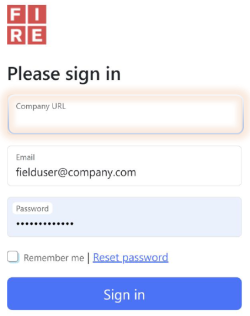Table of Contents
FIRE Spark Overview
- Spark is supported using a Chrome Web Browser
- Other browsers can be used, but are not recommended or supported
- Spark can be accessed/installed on any device
- For example: computer, tablet, smartphone
Spark SETUP
- Open Google Chrome Web Browser
- Ensure you are using the desired Chrome Profile
- Enter assigned Company URL (e.g. xyzenergy)
- Enter assigned username and password
- Create a Shortcut to the Chrome Profile being used
Chrome Profile
Know which Chrome Profile you are using with https://spark.fieldinvoice.com and then Create a Shortcut to the profile.
Create a Shortcut
Create a Chrome Shortcut which will always open up Spark in the Spark Chrome Profile
- Click on the three vertical dots menu icon next to the profile icon at the top right of the browser window
- Click on Save and Share
- Click on Create Shortcut…
- Click on “Create”
- In Windows, this will create a shortcut onto the desktop
Spark Setup should only be completed once per device (laptop, phone, tablet, etc.)
Video Overview
Spark Unplugged
- Spark can be used in either Unplugged or Online mode
- Unplugged mode is intended for field users, and can work with or without an internet connection
- Online mode is intended for all non-field users, and can only be used with an internet connection
- Users with the “Field Supervisor” role are automatically set to use Unplugged mode
Recommended Setup
IMPORTANT
Do NOT Install FIRE Spark on Multiple Profiles
- Google Chrome can used on multiple Chrome Profiles, however it is STRONGLY recommended Spark be setup on only one Chrome profile, per device.
- If Spark (spark.fieldinvoice.com) is accessed and setup on subsequent Google profile(s), a new local instance of Spark will be created with it’s own local database and local tickets. This will result in an entirely different set of Sequential IDs, and likely confusion, mix-up / loss of tickets.
This can technically be done but should be avoided unless there is a specific user requirement; for example different trucks, field supervisors using the same device but requiring separate Spark applications AND a SEPARATE SET OF their own Local Tickets. See “Exporting Tickets from one Spark Application to Another”.
If Multiple gmail accounts need to be accessed on a single device
If the Spark User or Unit/Truck communicates through GMAIL, then access/install Spark under the same Google profile setup to sign into or access the User’s or Truck/Unit’s gmail account.
If a separate (e.g. personal) gmail account needs to be accessed on the Spark device, then use a separate Chrome Google profile to sign into that gmail account.